How to successfully migrate from HDD to SSD without losing data or ending up in maintenance mode
Introduction
Upgrading from a traditional hard disk drive (HDD) to a solid-state drive (SSD) is one of the most impactful performance improvements you can make to any computer. The process seems straightforward: clone your existing drive to the new SSD, swap them, and enjoy blazing-fast performance. However, as I discovered the hard way, several pitfalls can turn this simple upgrade into a recovery nightmare.
In this guide, I’ll walk through the complete process of upgrading my (8 years old) Dell Inspiron 5577 laptop from HDD to SSD, including the cloning issues I encountered and how to avoid them.
Pre-Upgrade Checklist
Hardware You’ll Need:
- New SSD (I used Crucial BX500 1TB 2.5″ SATA SSD)
- SATA to USB adapter (Mennyback USB 3.0 to SATA III)
- Screwdrivers (for laptop disassembly)
- External storage (for backup)
- Ubuntu Live USB (for recovery)
Software Preparation:
# Update your system before cloning
sudo apt update && sudo apt upgrade
# Install necessary tools
sudo apt install gddrescue rsync
# Create backup of critical data
tar -czf home-backup-$(date +%Y%m%d).tar.gz /home/$USER/
Step 1: Choosing the Right Cloning Method
The Problem with dd on Live Systems
Many tutorials recommend using dd for disk cloning, but this can be dangerous:
# DON'T do this on a live system:
sudo dd if=/dev/sda of=/dev/sdb bs=64K status=progress
Why this fails: dd, if used when system is running, performs a bit-for-bit copy, capturing files in inconsistent states. This leads to:
- Corrupted system files
- Missing user settings
- Bootloader issues
- Database inconsistencies
Recommended Cloning Methods
Method 1: Clone from Live Environment (Safest)
- Create Ubuntu Live USB using Startup Disk Creator
- Boot from Live USB (press F12 during boot for boot menu)
- Connect both drives (internal HDD and external SSD via USB adapter)
- Clone using
ddfrom live environment:
# Identify disks
sudo lsblk
# Clone with progress monitoring
sudo dd if=/dev/sda of=/dev/sdb bs=64K status=progress oflag=sync
# Verify the clone
sudo cmp /dev/sda /dev/sdb
Method 2: Use rsync for File-Level Copy
# Mount both drives
sudo mkdir /mnt/{source,target}
sudo mount /dev/sda1 /mnt/source
sudo mount /dev/sdb1 /mnt/target
# Clone using rsync
sudo rsync -aAXhv --progress /mnt/source/ /mnt/target/ \
--exclude={/dev/*,/proc/*,/sys/*,/tmp/*,/run/*,/mnt/*,/media/*,/lost+found}
Method 3: Use ddrescue for Robust Cloning
# Install ddrescue
sudo apt install gddrescue
# Clone with error handling
sudo ddrescue -v /dev/sda /dev/sdb recovery.log
Step 2: The Actual Upgrade Process
Physical Drive Replacement
- Power down and disconnect all cables, including battery cable.
- Remove laptop back panel (Dell Inspiron 5577 has easy-access panel)
- Ground yourself to prevent static discharge
- Remove existing HDD:
- Unscrew mounting brackets
- Gently slide drive out of SATA connector
- Transfer brackets to new SSD
- Install SSD:
- Slide SSD into SATA connector
- Secure with mounting brackets
- Replace laptop panel
First Boot and Verification
- Power on – listen for beep codes or watch for BIOS messages
- Enter BIOS (F2 on Dell) to verify drive detection
- Check boot order – ensure SSD is first boot device
Step 3: Troubleshooting Common Issues
Issue 1: Boot to Maintenance Mode
Symptoms: System boots to emergency mode or maintenance shell
Solution:
# From maintenance shell, run:
mount -o remount,rw /
fsck -f /dev/sda2
update-initramfs -u -k all
update-grub
grub-install /dev/sda
reboot
Issue 2: Missing User Settings
Symptoms: Desktop environment loads with default settings
Solution:
# Restore user configs from backup
cp -r /home/username/.config-backup/* /home/username/.config/
chown -R username:username /home/username/.config
Issue 3: Slow Performance After Clone
Symptoms: SSD performing like HDD
Solution:
# Enable TRIM support
sudo systemctl enable fstrim.timer
sudo systemctl start fstrim.timer
# Verify TRIM is working
sudo fstrim -v /
# Check SSD alignment
sudo parted /dev/sda align-check optimal 1
Step 4: Post-Upgrade Optimization
SSD-Specific Optimizations
# Enable noatime for SSD
sudo nano /etc/fstab
# Add "noatime" to root partition options:
# UUID=xxx / ext4 noatime,errors=remount-ro 0 1
# Reduce swapiness for SSD
echo 'vm.swappiness=10' | sudo tee -a /etc/sysctl.conf
# Disable last access time recording
echo 'tmpfs /tmp tmpfs defaults,noatime,mode=1777 0 0' | sudo tee -a /etc/fstab
Verify SSD Health
# Install smartmontools
sudo apt install smartmontools
# Check SSD health
sudo smartctl -a /dev/sda
# Monitor wear leveling
sudo smartctl -A /dev/sda | grep Wear_Leveling
Performance Comparison
Before and after metrics from my Inspiron 5577:
| Metric | HDD (1TB 5400RPM) | SSD (Crucial BX500 1TB) | Improvement |
|---|---|---|---|
| Boot Time | 45-60 seconds | 8-12 seconds | 5x faster |
| Application Launch | 3-10 seconds | Instant-2 seconds | 3-5x faster |
| File Operations | 30-80 MB/s | 400-500 MB/s | 6-8x faster |
| System Responsiveness | Laggy | Instant | Dramatic |
Lessons Learned and Best Practices
- Always clone from a live environment – never clone a running system
- Verify the clone before physical drive swap
- Keep backups of critical data and configurations
- Test boot from the cloned drive via USB before internal installation
- Update bootloader and initramfs after cloning
- Optimize for SSD after installation
Recovery Script for Failed Clones
For those who end up in my situation, here’s a comprehensive recovery script:
#!/bin/bash
# SSD Clone Recovery Script
echo "Starting SSD clone recovery..."
# Remount filesystems
mount -o remount,rw /
# Repair filesystem
fsck -f /dev/sda2
# Rebuild initramfs
update-initramfs -u -k all
# Update GRUB
update-grub
# Reinstall bootloader
grub-install /dev/sda
# Fix package database
dpkg --configure -a
apt --fix-broken install -y
# Update systemd
systemctl daemon-reload
echo "Recovery complete. Rebooting..."
reboot
Conclusion
Upgrading from HDD to SSD should be a straightforward process that delivers immediate performance benefits. By following the proper cloning procedures and understanding the potential pitfalls, you can avoid the maintenance mode issues and corrupted user settings that plagued my first attempt.
The key takeaways:
- Plan your cloning method before starting
- Use a live environment for the actual clone operation
- Verify everything before the physical swap
- Have recovery tools ready just in case
The performance improvement is well worth the effort. My Inspiron 5577 feels like a new machine, with instant wake-from-sleep, rapid application launches, and overall snappy performance that makes computing enjoyable again.
Have you upgraded to an SSD? Share your experiences and tips in the comments below!
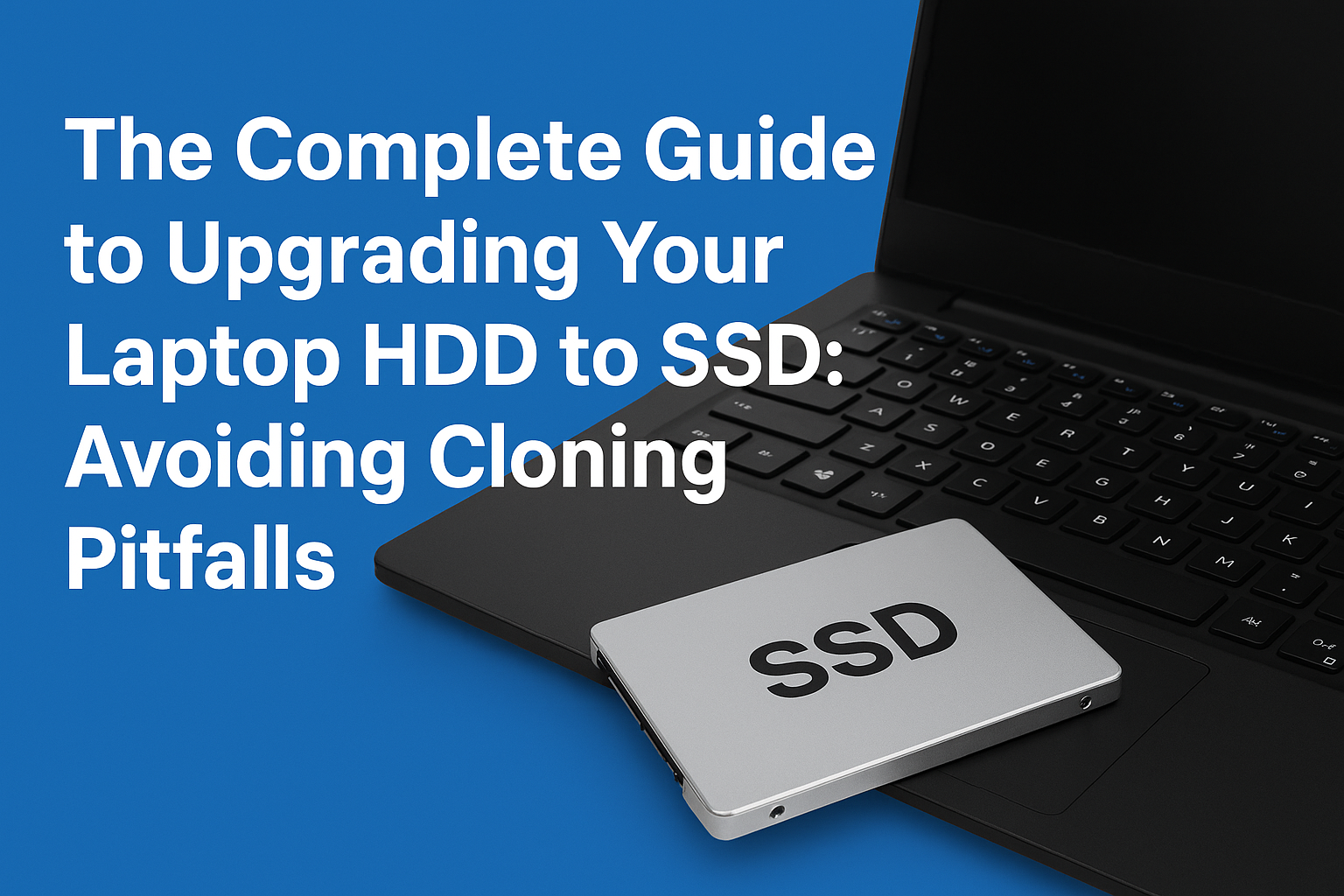
Leave a Reply