(Tested on Dell Inspiron 5577, Ubuntu 22.04+)
Overheating in Linux laptops can stem from multiple causes. This guide uses a diagnostic approach to identify root causes before applying targeted fixes. We’ll cover temperature monitoring, frequency analysis, fan control, and performance optimization.
Step 1: Establish Performance Baselines
1.1 Check CPU Specifications
First, determine your CPU’s normal operating parameters:
cat /proc/cpuinfo | grep "model name"
lscpu | grep -i "MHz"
Key metrics to note:
- Base frequency: Guaranteed clock speed (e.g., 2.8GHz for i7-7700HQ)
- Max turbo frequency: Potential boost speed (e.g., 3.8GHz)
- Current frequency: Real-time clock speed
1.2 Monitor Real-Time Temperatures
sudo apt install lm-sensors hddtemp
sudo sensors-detect --auto
watch -n 1 "sensors; echo ''; cpufreq-info"
Normal ranges:
- Idle: 40-60°C
- Load: 70-85°C
- Critical: >95°C (throttling occurs)
Step 2: Diagnose Thermal Issues
2.1 Identify Throttling
Compare current frequency to base frequency:
watch -n 1 "grep 'MHz' /proc/cpuinfo | head -1; echo 'Base Freq:'; lscpu | grep 'Model name'"
Throttling signs:
- Sustained speeds below base frequency
dmesgshowing “thermal throttling” messages
2.2 Fan Status Check
sensors | grep -i fan
Expected:
- RPM > 0 at temperatures >50°C
- Gradual RPM increase with temperature
Problem indicators:
- 0 RPM at high temps
- Fans stuck at max RPM
Step 3: Hardware Verification
3.1 Physical Inspection
- Power off and open chassis
- Check for:
- Dust accumulation in vents/fins
- Fan obstruction or damage
- Thermal paste condition (if comfortable)
3.2 BIOS-Level Testing
- Reboot into BIOS (typically F2/DEL)
- Check:
- Fan operation in hardware monitor
- Temperature readings
- Power/performance settings
Step 4: Software Optimization
4.1 Fan Control Configuration
For Dell laptops:
sudo apt install i8kutils
sudo modprobe i8k force=1
echo "options i8k force=1" | sudo tee /etc/modprobe.d/i8k.conf
Test fan control:
sudo i8kfan 1 1 # Set both fans to low speed
4.2 CPU Power Management
sudo apt install cpufrequtils
cpufreq-set -g powersave # Conservative governor
echo "1" | sudo tee /sys/devices/system/cpu/intel_pstate/no_turbo # Disable boost
4.3 Undervolting (Intel CPUs)
sudo apt install intel-undervolt
sudo nano /etc/intel-undervolt.conf
Add:
undervolt 0 'CPU' -100
undervolt 1 'GPU' -80
Apply:
sudo intel-undervolt apply
Step 5: System-Wide Optimization
5.1 Install Thermal Daemon
sudo apt install thermald
sudo systemctl enable --now thermald
5.2 Configure TLP for Power Savings
sudo apt install tlp tlp-rdw
sudo systemctl enable --now tlp
5.3 Monitor Results
watch -n 1 "sensors | grep -E 'Core|fan'; echo ''; turbostat --quiet --show Busy%,Bzy_MHz,PkgTmp -i 5"
Conclusion
- Diagnose before fixing – Use sensors, frequency checks, and physical inspection
- Prioritize hardware issues – Clean fans before software tweaks
- Monitor changes – Verify each adjustment improves thermals
Example Recovery:
- My Dell Inspiron 5577 improved from 95°C (throttling) to 65°C under load through:
- Fan cleaning
- Undervolting (-100mV CPU)
- Setting
powersavegovernor
Further Reading:
Need personalized help? Share your sensors and lscpu output!
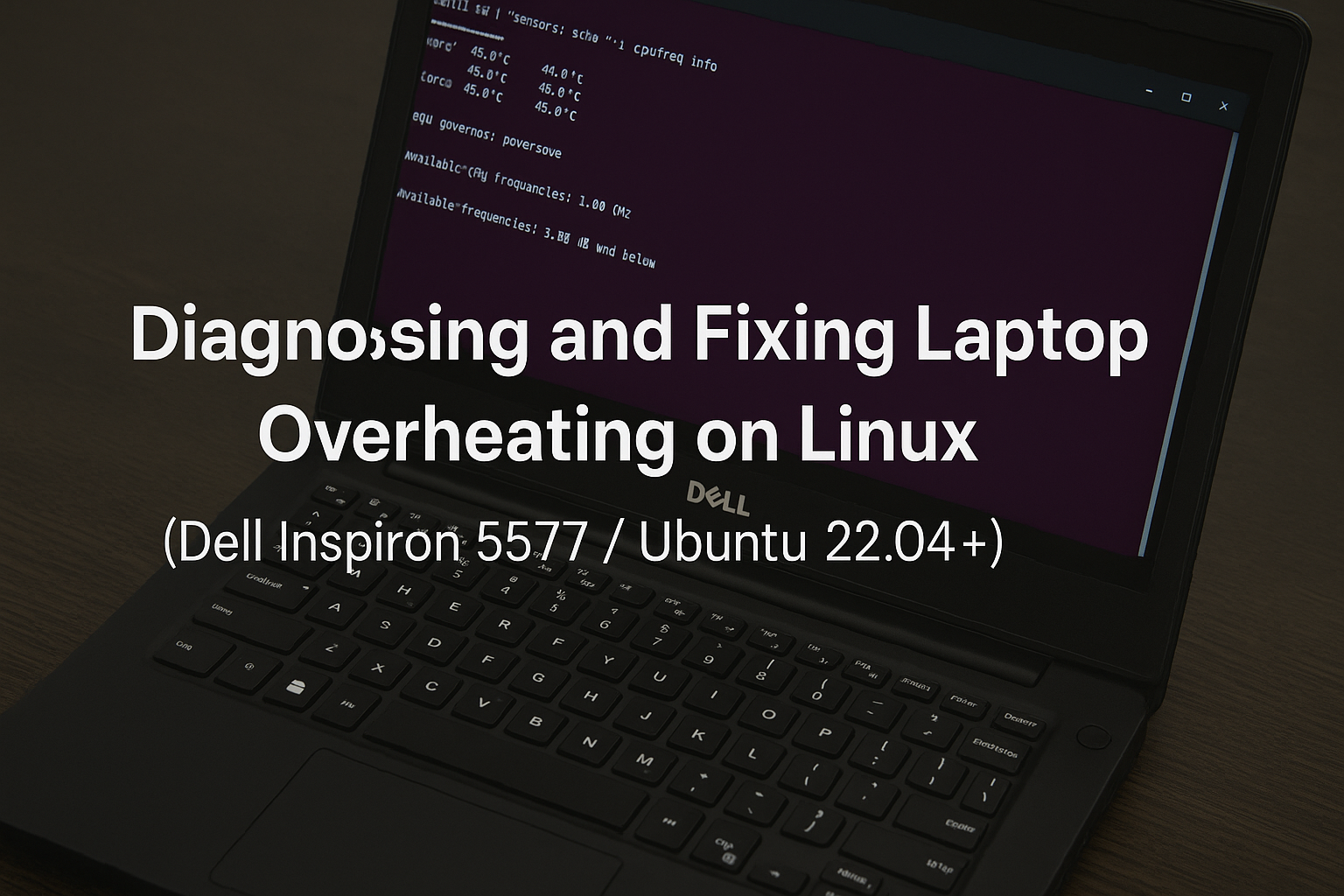
Leave a Reply